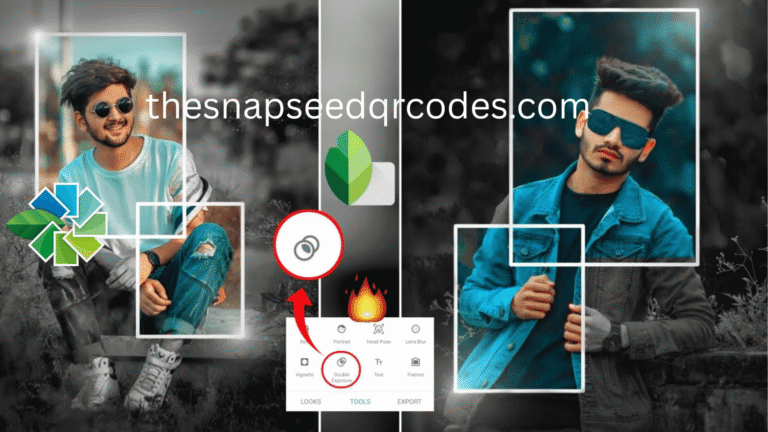Which is Better, Snapseed or Lightroom?
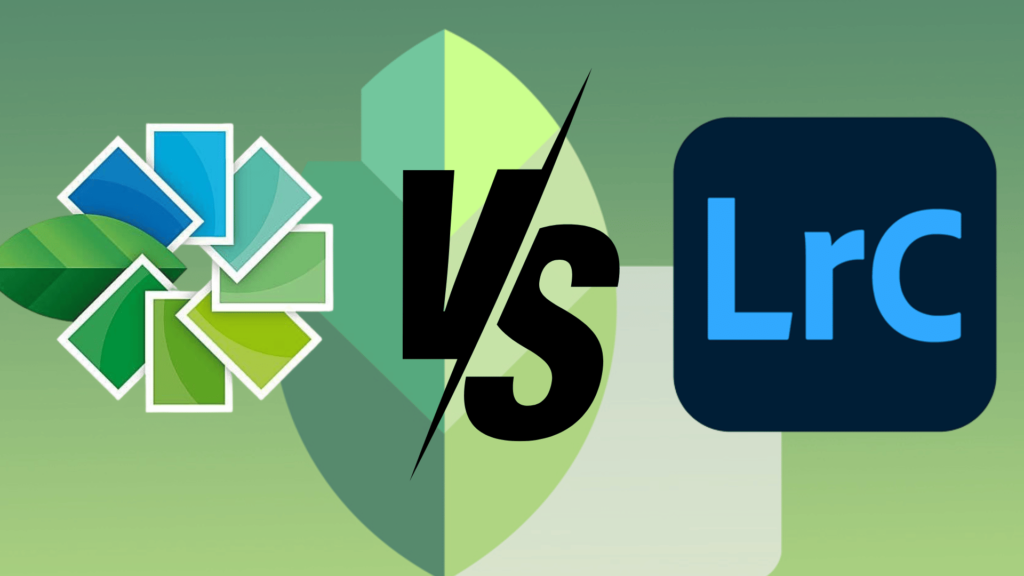
Today, we’re diving into a comparison of two of the most powerful photo editing tools on the market: Snapseed and Lightroom. Both apps offer incredible capabilities, but choosing the right one depends on your specific needs, whether you’re a student, a professional, or someone simply looking to enhance your photos. Snapseed is a free, mobile-friendly app that offers a simplified interface, making it perfect for students, social media influencers, and beginner photographers who need quick fixes without diving into complex features.
It’s excellent for casual users who need efficient editing on the go. Lightroom, on the other hand, is designed for professionals and serious enthusiasts. Offering advanced tools like RAW file editing, color grading, and cloud integration, Lightroom is ideal for individuals looking to dive deep into professional photo editing or work with large quantities of high-resolution images. It’s the go-to app for photographers needing comprehensive features for high-quality prints or client projects.
When deciding which app is best for you, it’s essential to consider your editing needs. Snapseed is perfect for students or anyone needing an easy-to-use app for fast, on-the-go edits, especially for social media posts or casual photography. Its intuitive interface and range of quick filters make it the ideal tool for hobbyists or those looking for efficiency without complexity. Lightroom, however, is the preferred choice for those in professional photography, graphic design, or anyone working on high-end photo projects.
With its in-depth editing tools, non-destructive workflow, and RAW support, Lightroom offers the level of customization and control needed for advanced image editing. If you’re a professional photographer or a student pursuing a career in photography, Lightroom’s robust tools will serve you better in the long term. In this article, we’ll compare the features, benefits, and overall experience of Snapseed vs Lightroom, so you can decide which tool is best for your creative journey.
Snapseed vs. Lightroom: An Overview
Both Snapseed and Lightroom have gained massive popularity due to their impressive editing capabilities. Whether you’re a seasoned photographer or a hobbyist, both apps provide tools that can enhance your photos significantly. However, they cater to slightly different audiences and purposes.
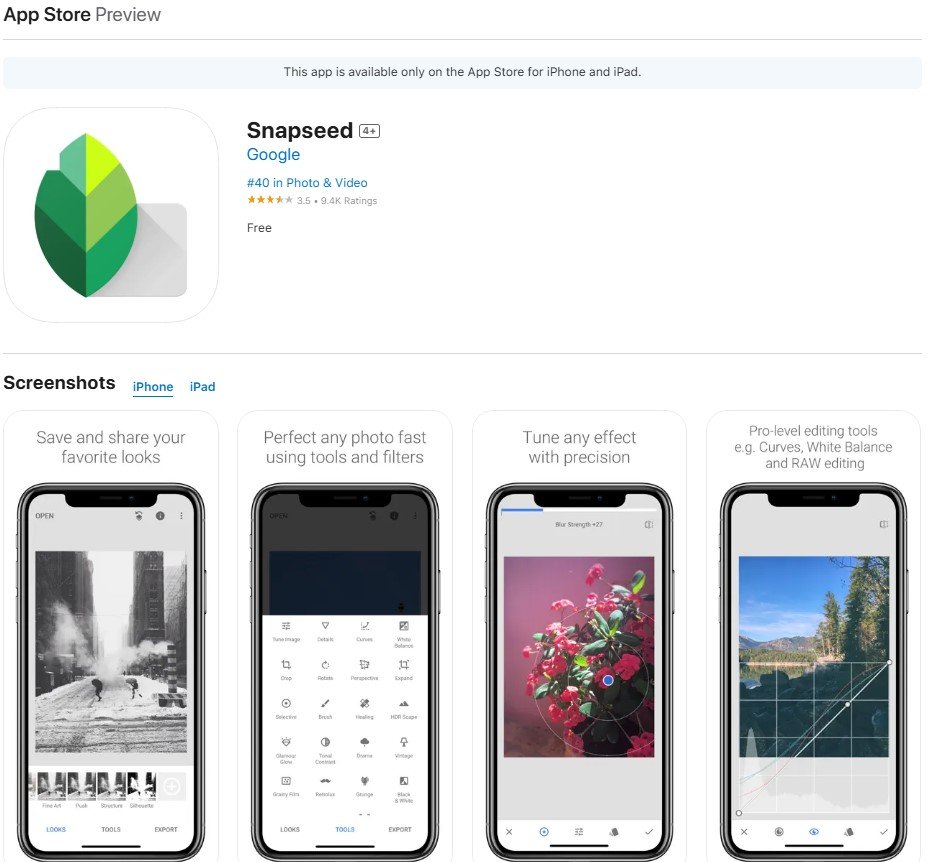
Snapseed
Snapseed, developed by Google, is a free mobile photo-editing app available on both iOS and Android platforms. It’s perfect for users who want to quickly edit and enhance their images on-the-go without the need for professional-grade software. Snapseed is intuitive, accessible, and comes with an array of filters and adjustment tools, making it great for quick edits and those new to photography.
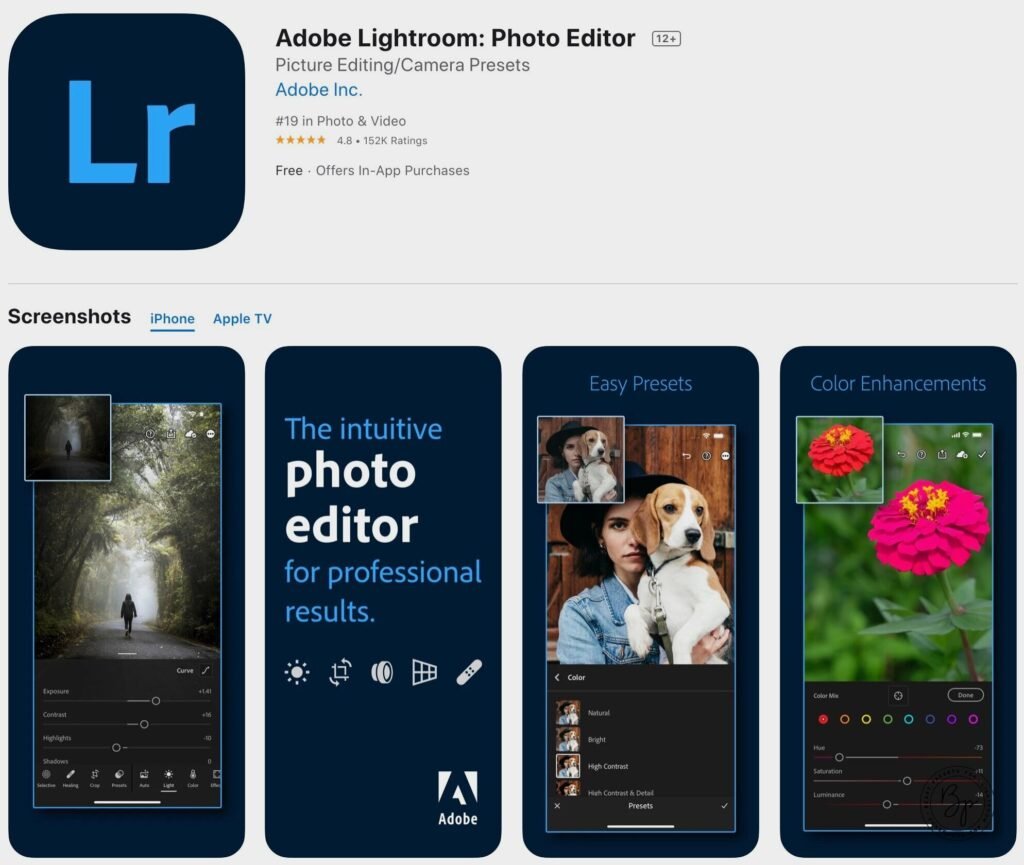
Lightroom
Lightroom, on the other hand, is a professional photo-editing software by Adobe. Lightroom has been around for years and is known for its comprehensive set of editing tools and powerful features. It’s available on both desktop and mobile devices, with an option for cloud syncing across devices. Lightroom is widely used by professional photographers due to its RAW image editing capabilities, advanced color correction, and detailed adjustments. You can install Android and IOS apps easily to use it on mobile!
So, which one should you use? Let’s dive deeper into both and compare them across several categories to help you make an informed decision.
Snapseed vs. Lightroom: A Quick Comparison
| Feature | Snapseed | Lightroom |
|---|---|---|
| Platforms | Mobile (iOS & Android) | Mobile (iOS & Android), Desktop (Mac & Windows) |
| Best For | Social Media, Quick Edits, On-the-Go | Professional Photography, Print, Studio Work |
| Price | Free | $9.99/month or Photography Plan with Lightroom Classic & Photoshop |
| Discount | None | 7-Day Free Trial |
| Output | JPG, PNG | JPEG, PNG, TIFF, WebP, PPM, PFM, EXR, DNG (RAW) |
| Interface | Simple, User-Friendly UI, Great for Beginners | More Complex UI, Ideal for Experienced Users |
| Tutorials | 20+ Tutorials on YouTube | Extensive Tutorials Available on Adobe Website, Regular Updates |
| Support | Google Support Form | Phone or Submit a Ticket via Adobe Support |
| RAW Image Editing | No | Yes (RAW Support and Processing) |
| Cloud Integration | No | Yes, with Adobe Creative Cloud Sync |
| Batch Processing | No | Yes, process multiple images simultaneously |
| Non-Destructive Editing | No | Yes, edits don’t alter the original image |
| Selective Editing | Yes (via Selective Tool) | Yes (via Masking & Brushes) |
| Export File Formats | JPG, PNG | JPG, TIFF, PNG, WebP, EXR, and more |
| Presets/Filters | Yes (wide range of preset filters) | Yes (Create and save custom presets, lots of default presets) |
| Cost-Effectiveness | Completely Free | Subscription-based, but offers a lot of professional tools |
| Performance | Lightweight, fast for mobile use | Powerful but may require higher-end hardware for full functionality |
| Advanced Editing Features | Limited to basic and intermediate editing | Advanced features like Tone Curve, HSL, Gradients, and Masking |
| Customization | Custom filters and adjustments available | Extensive customization options with tools like split toning, adjustment brushes, and lens correction |
| Mobile Accessibility | Mobile-only, optimized for fast edits on the go | Mobile and Desktop, with cloud sync for cross-device editing |
| Integration with Other Tools | No integration with other programs | Full integration with Adobe Creative Cloud (Photoshop, Illustrator, etc.) |
| Supported File Types | JPG, PNG | JPEG, TIFF, PNG, WebP, EXR, DNG (RAW), PFM |
| Ideal Users | Beginners, Social Media Enthusiasts, Hobbyists | Professional photographers, Image editors, Studio workflows |
1. User Interface and Ease of Use
Snapseed: Easy to Navigate
Snapseed’s user interface (UI) is one of its standout features. As a mobile-only app, it has been optimized for a small screen, ensuring that the app is user-friendly and easy to navigate. The layout is simple and intuitive, making it easy for beginners to get started. With a wide array of filters, tools, and presets, you can easily make adjustments to your photos by simply tapping and swiping. Snapseed’s menu is well-organized, so finding the tools you need is a breeze.
Snapseed’s strength lies in its simplicity. You can perform common edits like cropping, rotating, and applying filters without needing to dive deep into complex settings. This makes Snapseed an ideal choice for casual photographers and those looking for quick results.
Lightroom: Powerful Yet Complex
Lightroom, in contrast, offers a more professional interface that is better suited to photographers who have some experience with photo editing software. While the mobile version of Lightroom is optimized for mobile devices, it offers a desktop version with a more complex and powerful layout. The app provides advanced editing panels with options like tone curve adjustments, layered edits, and RAW processing.
The learning curve for Lightroom is steeper than that of Snapseed. For beginners, it may feel overwhelming, especially if you are new to photo editing software. However, Lightroom excels in providing more in-depth editing options for users who want to dive into their images and make detailed adjustments.
Verdict: If you’re looking for something easy to use and quick to learn, Snapseed is the way to go. However, if you’re a professional photographer or need access to advanced features, Lightroom offers a more comprehensive toolset.
2. Editing Tools and Features
Snapseed: Comprehensive Yet Accessible
Snapseed offers 28 editing tools, which include everything from basic adjustments like brightness and contrast to advanced features like selective edits and lens blur. It provides a wide variety of filters and presets, which can give your images a unique look in just a few clicks. Some of the standout features in Snapseed include:
- Healing Tool: Remove unwanted objects from your photos.
- Lens Blur: Create a bokeh effect to make your subject stand out.
- Selective Tool: Make adjustments to specific areas of an image without affecting the rest of the photo.
- Text Tool: Add captions and text to your images with various fonts and styles.
- Grain and Structure: Add texture and enhance details, perfect for photos that need extra sharpness.
Snapseed’s easy-to-use interface makes these tools accessible to everyone, from beginners to seasoned photographers. You can make quick edits on the go and still achieve impressive results.
Lightroom: Advanced Editing for Professionals
Lightroom’s features are more robust, offering high-level control over your images, especially when working with RAW files. The app provides advanced editing tools for adjusting exposure, contrast, saturation, highlights, and shadows. Some of Lightroom’s notable features include:
- RAW Image Editing: Unlike Snapseed, Lightroom can process RAW files, allowing for maximum image quality and flexibility during post-processing.
- Tone Curve and HSL: Fine-tune the tonal range of your images with greater control using the tone curve and HSL panel.
- Local Adjustments: Lightroom offers brushes and gradients for making targeted adjustments to specific areas of your image.
- Batch Editing: Lightroom allows you to apply the same edits across multiple images simultaneously, a useful feature for photographers working with large sets of photos.
With its advanced tools, Lightroom is ideal for those who want to make professional edits and require precise control over every aspect of their image.
Verdict: Snapseed offers enough for most casual photographers, with a wide range of tools that are easy to use. However, Lightroom is the better choice for professional photographers or those who require advanced features, especially when working with RAW files.
3. Price and Availability
Snapseed: Free for All
One of Snapseed’s greatest advantages is that it is entirely free to use. You can download the app from both the Google Play Store and the Apple App Store without paying anything. The app includes all its features without the need for in-app purchases or a subscription.
Lightroom: Subscription-Based
While Lightroom offers a free mobile version, many of its advanced features are only available through a subscription. Adobe’s Creative Cloud subscription for Lightroom costs around $9.99 per month, which includes 1TB of cloud storage and access to both Lightroom and Photoshop. The subscription gives you access to RAW image processing, advanced editing tools, and the ability to sync photos across all your devices.
For professionals, the cost is justified, especially if you need to access cloud storage or work on large volumes of photos. However, for casual users, the cost of Lightroom may be a barrier, especially when compared to Snapseed’s free features.
Verdict: If you’re looking for cost-effective editing, Snapseed is unbeatable with its free model. However, Lightroom’s subscription might be worth the investment if you need professional-grade features and cloud storage.
4. Mobile vs. Desktop Editing
Snapseed: Mobile-First
Snapseed is designed with mobile users in mind. It is a mobile-only app, optimized for quick, on-the-go edits. Its interface is intuitive, making it ideal for those who want to make adjustments to their images on their phones or tablets. While Snapseed is fantastic for mobile editing, it doesn’t have a desktop version, so it lacks the ability to work on a larger screen.
Lightroom: Mobile and Desktop
Lightroom, on the other hand, offers both mobile and desktop versions. This is a massive advantage for photographers who need to work on images across multiple devices. You can start editing on your mobile and continue your work on your desktop without losing any changes. The desktop version also offers a much larger screen and better control over detailed edits, which can be especially useful when working with high-resolution images.
Verdict: If you prefer editing images on the go, Snapseed is the more suitable option. However, if you need to work across multiple devices and require access to a desktop version, Lightroom is the clear choice.
5. Integration with Other Tools
Snapseed: Limited Integration
Snapseed works as a standalone app, so it doesn’t have the deep integration options that Lightroom offers with Adobe’s other tools like Photoshop. While Snapseed integrates with Google Photos for easy import and export, it doesn’t support the advanced workflows that come with a suite of editing tools.
Lightroom: Full Integration with Adobe Ecosystem
Lightroom seamlessly integrates with the entire Adobe Creative Cloud suite. This includes Photoshop, Adobe Bridge, Adobe Camera Raw, and other programs that offer specialized features. If you’re a photographer who uses multiple Adobe products, Lightroom’s integration makes your workflow seamless and efficient.
Verdict: For professionals using other Adobe tools, Lightroom provides superior integration. If you don’t need the full suite of Adobe tools, Snapseed remains a powerful, standalone option.
Pros and Cons of Snapseed vs. Lightroom
Both Snapseed and Lightroom are popular photo-editing tools, but they come with their own sets of strengths and limitations. To help you make an informed decision, here’s a breakdown of the pros and cons of both:
Snapseed: Pros and Cons
Pros of Snapseed
- Free to Use: Snapseed is entirely free to download and use, without any in-app purchases or subscription fees. This makes it an excellent choice for users who want professional editing tools without having to pay.
- User-Friendly Interface: Snapseed is incredibly easy to navigate, making it a great option for beginners or casual photographers. Its simple, intuitive interface allows you to edit your photos quickly and efficiently without getting bogged down by complex settings.
- Powerful Editing Tools: Despite being free, Snapseed provides a wide variety of powerful editing tools, including options for adjusting exposure, sharpness, contrast, and saturation. It also has advanced features like selective edits, healing tools, and lens blur.
- High-Quality Results: Snapseed allows you to enhance your photos to a professional level. Its filters, adjustments, and tools can dramatically improve the look of your images without any loss in quality.
- Mobile-Only Convenience: Being designed for mobile use, Snapseed is perfect for photographers on the go. It allows you to edit photos directly on your phone, which is convenient for those who want quick and portable editing.
- Works Offline: Snapseed doesn’t require an internet connection to use, making it ideal for editing photos even in places with no Wi-Fi or mobile data.
Cons of Snapseed
- Limited Advanced Features: While Snapseed is great for most general photo editing needs, it lacks some of the more advanced features found in desktop software like Lightroom, such as RAW editing, layers, and batch processing.
- No Desktop Version: Snapseed is designed only for mobile devices, so you can’t use it on a desktop computer. This makes it less suitable for users who prefer working on a larger screen.
- Fewer Integration Options: Unlike Lightroom, Snapseed doesn’t have deep integration with other programs or services, such as Adobe Photoshop or Google Drive. It works as a standalone app with limited integration.
- Limited Export Options: While Snapseed allows you to export edited photos, its export options are somewhat limited compared to Lightroom, especially when it comes to file formats and compression levels.
Lightroom: Pros and Cons
Pros of Lightroom
- Advanced Editing Tools: Lightroom is equipped with professional-grade editing tools that provide precise control over your photos. You can adjust the tone curve, color balance, and use features like RAW editing, lens correction, and local adjustments. These tools make Lightroom the choice of professionals.
- Non-Destructive Editing: Lightroom’s non-destructive editing ensures that you never alter the original image. This feature makes it easy to experiment with different looks and settings without worrying about ruining the original photo.
- RAW Image Support: Lightroom’s ability to process RAW files is one of its strongest features. RAW images offer higher image quality and greater flexibility when editing, making Lightroom a powerful tool for photographers who work with high-resolution images.
- Cloud Syncing and Storage: Lightroom integrates seamlessly with Adobe Creative Cloud, allowing you to access your photos across multiple devices. You can start editing on your phone and continue on your desktop without missing a beat. This is particularly useful for photographers who need to access their photos on the go.
- Professional Integration: Lightroom is part of the Adobe ecosystem, which means it works seamlessly with Photoshop, Adobe Bridge, and other Adobe products. This makes it ideal for photographers who need advanced editing and professional-level workflows.
- Batch Editing: Lightroom allows users to edit multiple photos at once, making it an excellent choice for photographers working with large sets of images. Batch processing saves a lot of time, especially when editing photos from events or shoots.
- Customizable Presets: Lightroom allows you to create, save, and apply custom presets to your photos. This can be particularly useful for photographers who use consistent settings across multiple photos or shoots.
Cons of Lightroom
- Subscription-Based: Unlike Snapseed, Lightroom requires a monthly subscription for full access to its features. The cost might be a barrier for casual users or hobbyists who don’t need the advanced features that come with the app.
- Steeper Learning Curve: Lightroom is a powerful tool, but its interface can be overwhelming for beginners. The app offers a steep learning curve, especially for users who are new to photo editing or who have no prior experience with professional software.
- Requires a High-End Device: Lightroom’s advanced editing capabilities, especially when processing RAW files, require a relatively high-performance device. Older or lower-end devices might struggle with processing large files, leading to slower performance.
- Mobile Version Lacks Some Features: While Lightroom’s mobile version is great for editing, it lacks some of the more advanced features available in the desktop version. This can be a limitation if you need access to the full functionality of the app while on the go.
Which One Should You Choose?
Snapseed: Best for Quick Edits and Beginners
If you’re new to photo editing or just need a quick way to enhance your photos on-the-go, Snapseed is the perfect choice. It’s free, easy to use, and offers plenty of tools to transform your images. Whether you want to improve the lighting in a photo, add a filter, or adjust the sharpness, Snapseed gives you everything you need in one app.
For casual photographers, social media enthusiasts, and those looking for a user-friendly photo editor, Snapseed provides professional-level results without the complexity of desktop software. Its mobile-only design also makes it an ideal tool for editing photos while traveling or out in the field.
Lightroom: Best for Professionals and Serious Enthusiasts
If you’re a professional photographer or someone who takes photo editing seriously, Lightroom is the better choice. It offers RAW editing capabilities, professional-level controls, and the ability to work across devices. Lightroom is perfect for those who need precision editing, advanced color grading, and the flexibility of cloud syncing.
For advanced users, especially those working in a professional workflow, Lightroom provides a seamless experience that integrates with other Adobe products and allows for batch processing and non-destructive editing.
Conclusion:
Both Snapseed and Lightroom are outstanding photo-editing apps, but they cater to different needs. Snapseed is a great choice for those looking for a free, mobile-friendly app that provides quick and easy edits. It’s perfect for those who want a simple yet powerful editing tool without investing in a subscription.
On the other hand, Lightroom is the go-to app for professional photographers who need advanced features, RAW image processing, and cloud syncing across devices. If you’re serious about your photography and require high-end tools for detailed, high-quality edits, Lightroom is the ideal choice.
In the end, the decision between Snapseed and Lightroom comes down to your personal needs. If you’re just getting started or need quick edits, Snapseed is a fantastic and affordable option. For those looking to take their editing to a professional level, Lightroom offers unmatched features and control over your images. Both apps are excellent in their own right—so choose the one that best suits your workflow and creative vision.
- Snapseed QR Code Blue and Brown - May 20, 2025
- Is Snapseed Good for Photo Editing? - May 2, 2025
- What are the Benefits of Using Snapseed QR Codes? - April 28, 2025