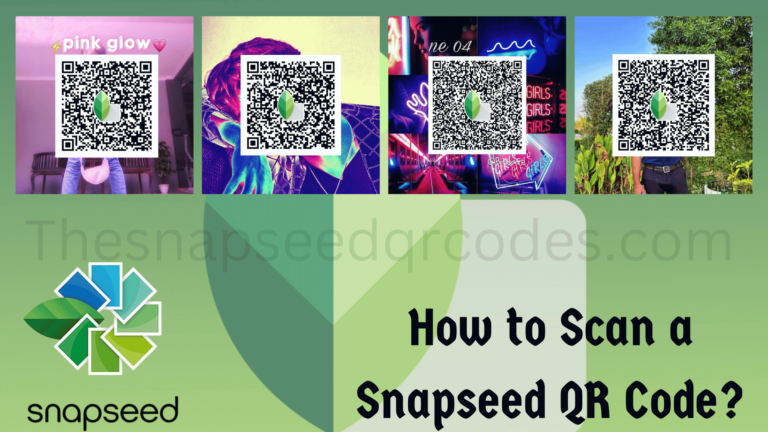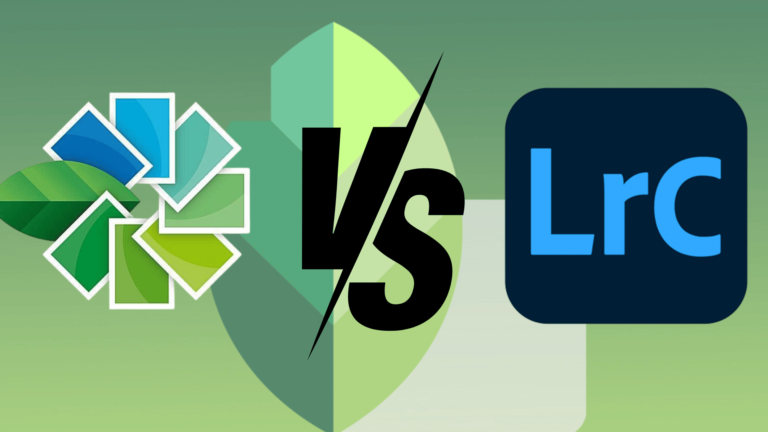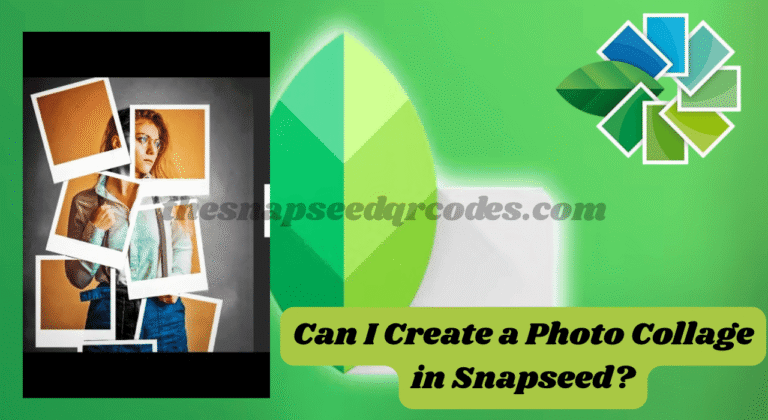30+ Portrait Snapseed QR Codes Free

Portrait Snapseed QR Codes are unique digital codes that represent specific editing settings or “looks” that you apply to a photo in Snapseed. These settings can include a wide variety of adjustments, such as exposure, sharpness, contrast, saturation, and skin smoothing, which are particularly useful in portrait photography. Once you create and save a Snapseed QR Look, it’s converted into a QR code, which can then be shared and scanned by others (or yourself) to instantly apply the same edits to any photo.
The power of Snapseed QR codes lies in their ability to streamline the editing process. Instead of manually adjusting each photo to match a previous look, you can simply scan a QR code to replicate the same settings. For portrait photographers, this means having the ability to consistently apply professional-level adjustments, such as portrait Snapseed QR codes free for skin smoothing, eye brightening, and even tonal adjustments for HD 4K or 16K images, ensuring that every shot is edited to perfection.
Download 30+ Portrait Snapseed QR Codes Free
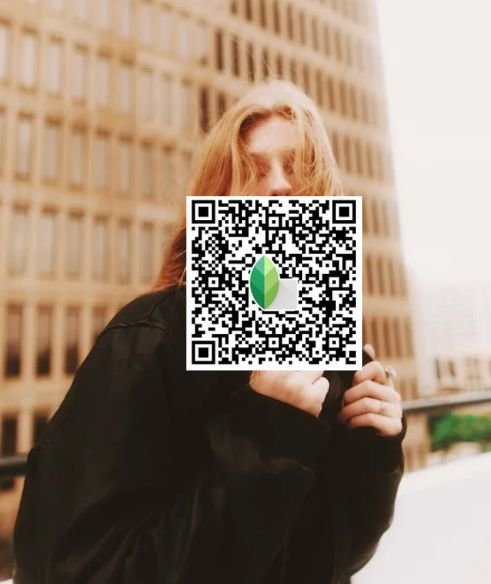
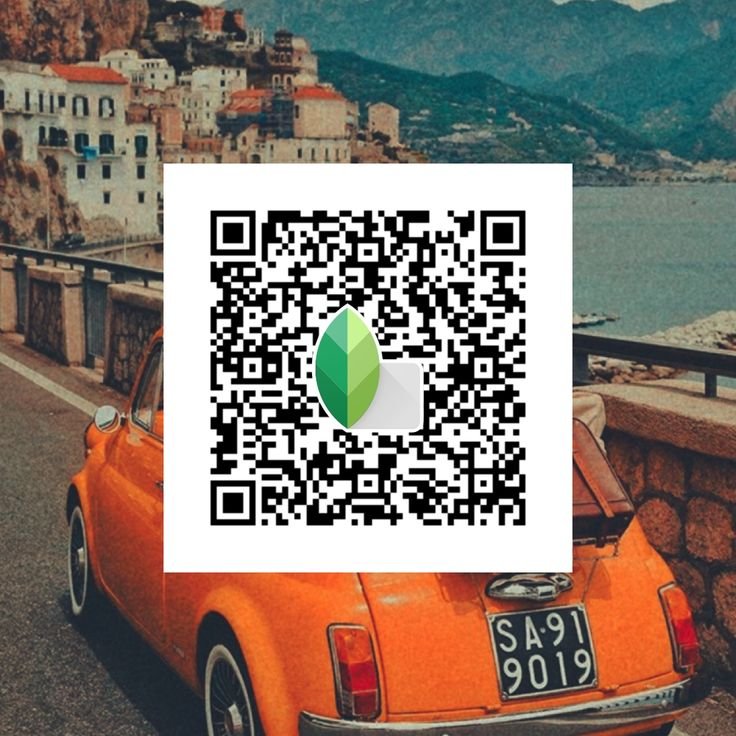


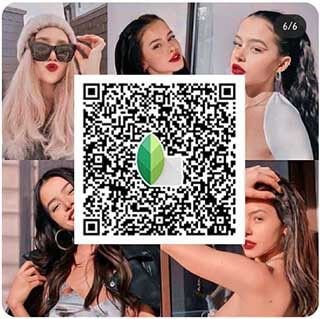
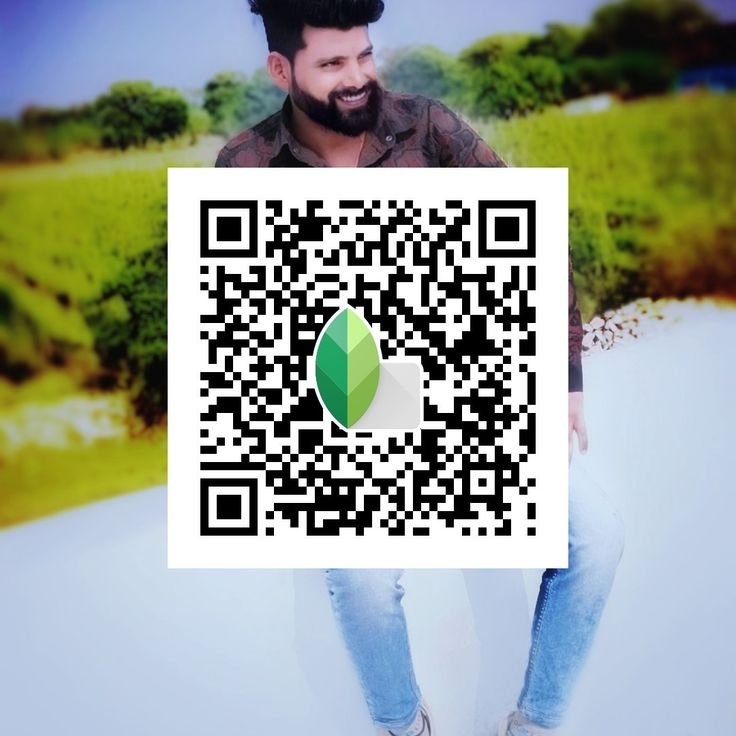

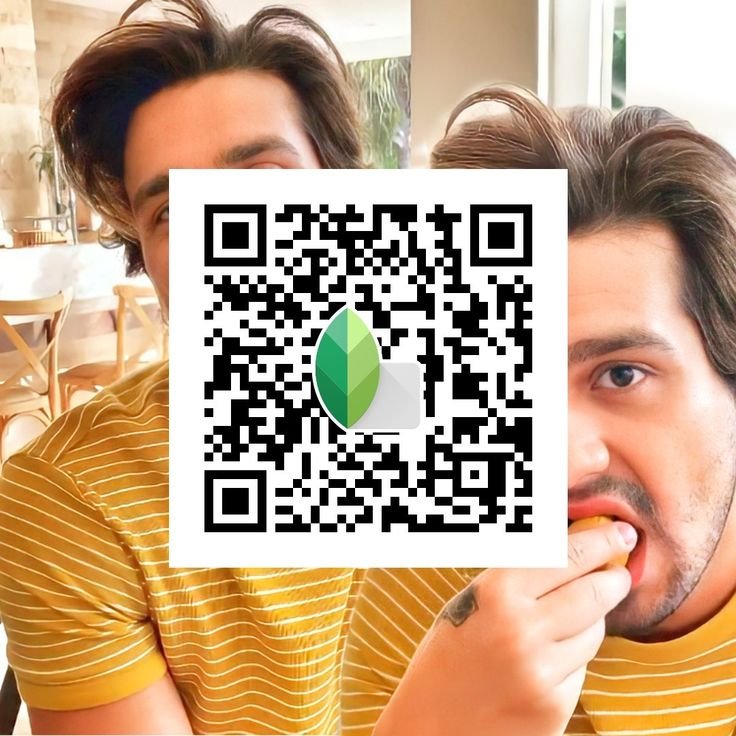




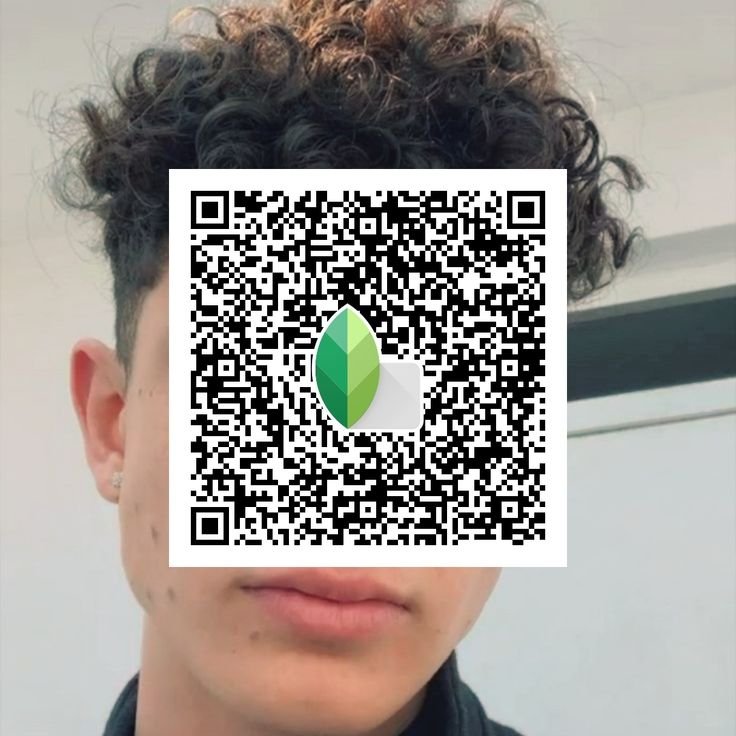
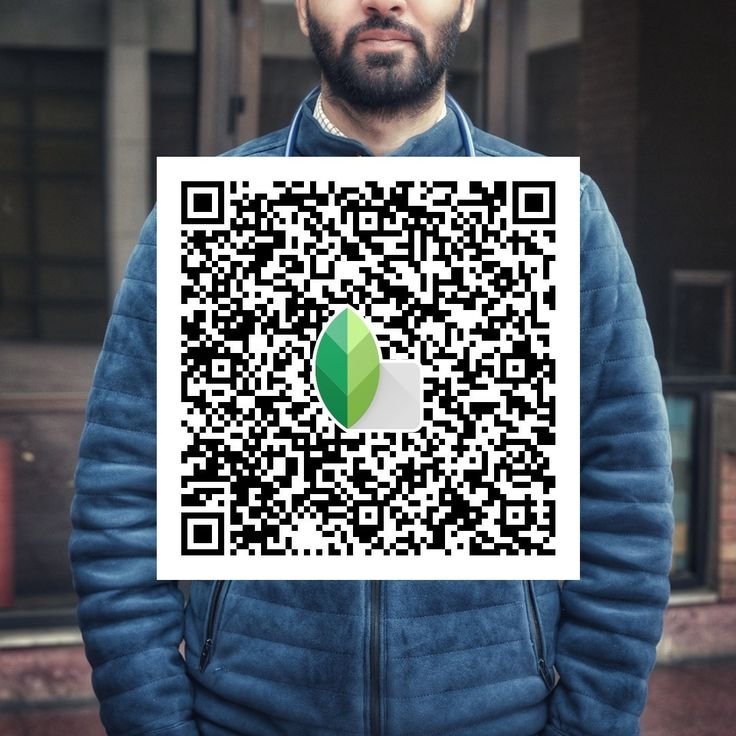
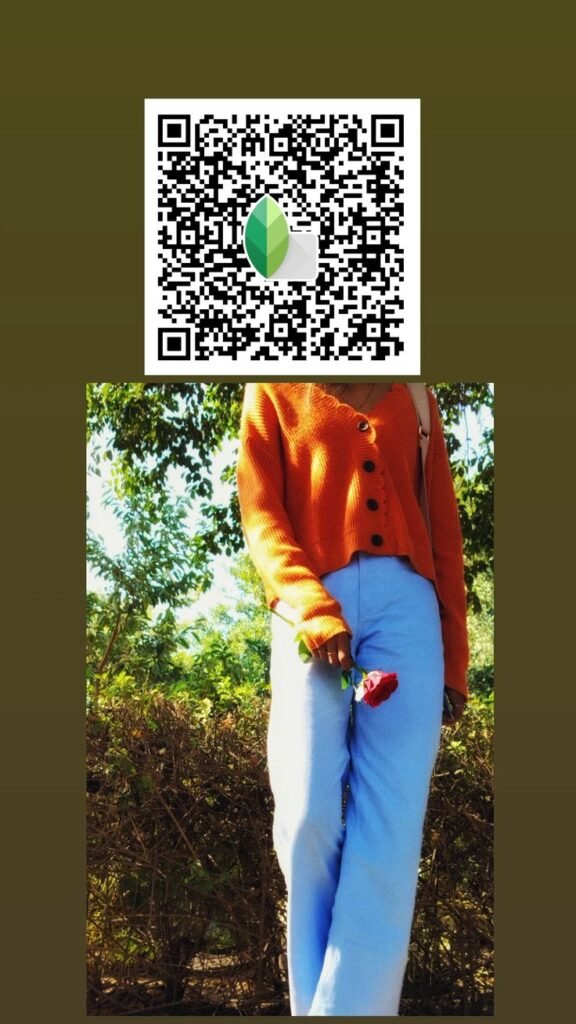
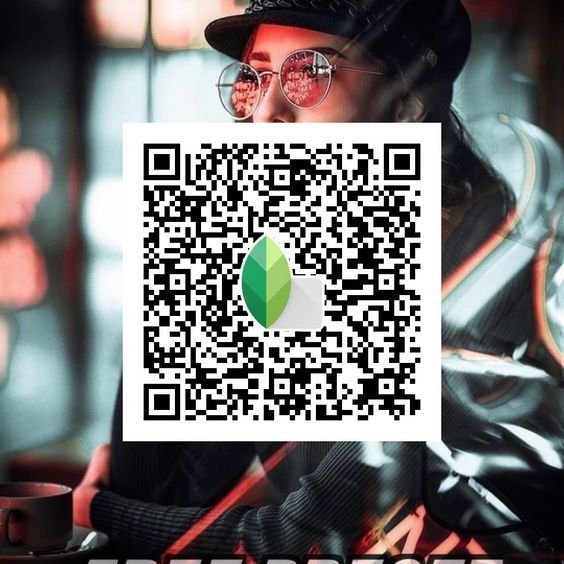
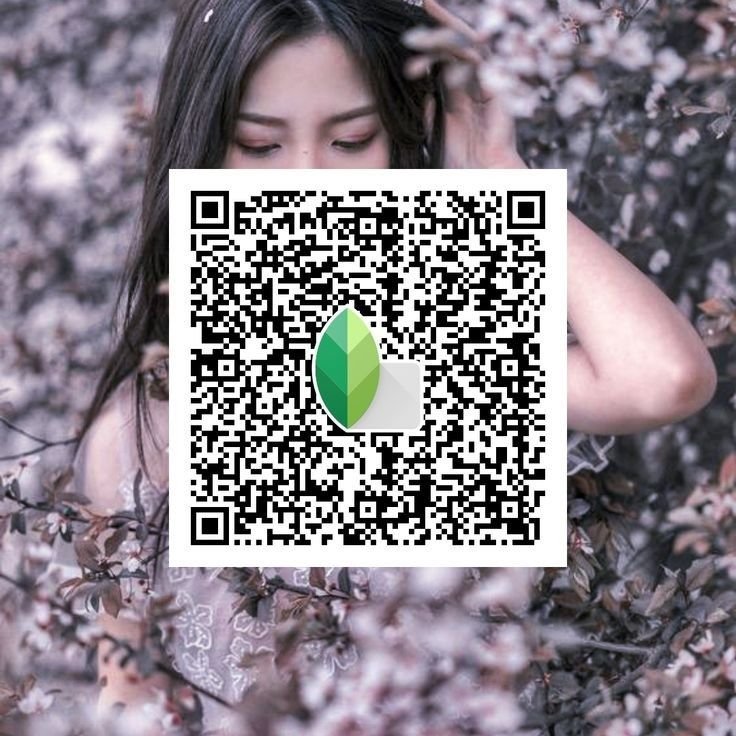
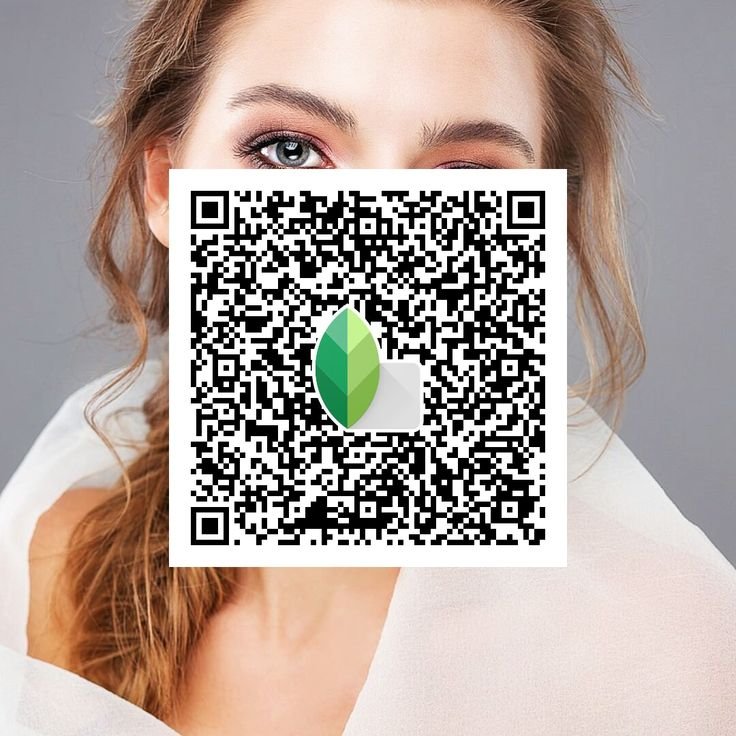

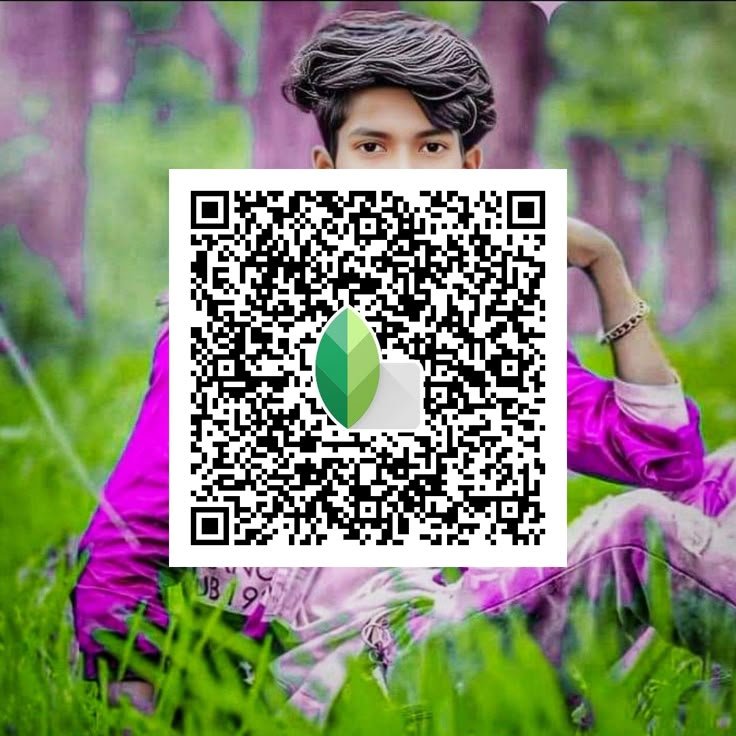

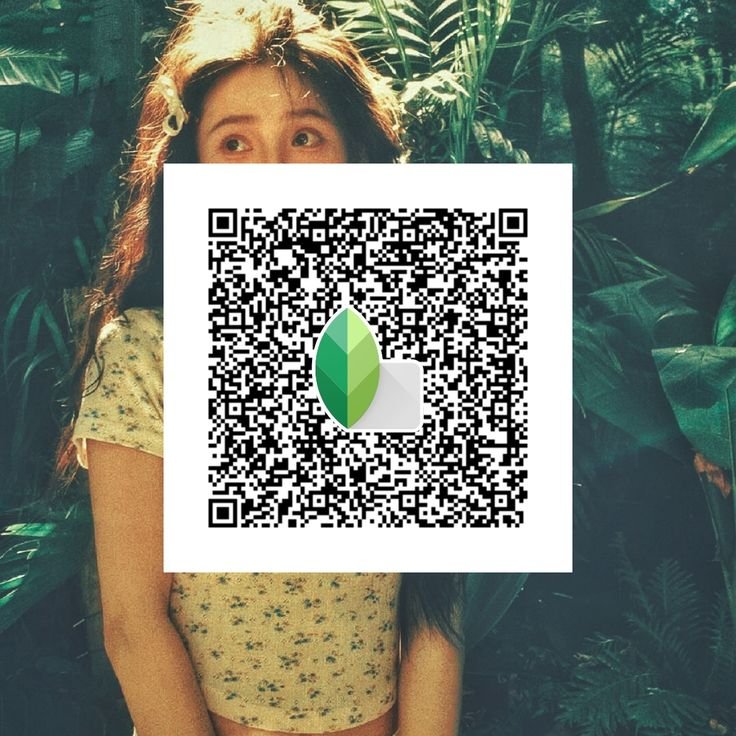
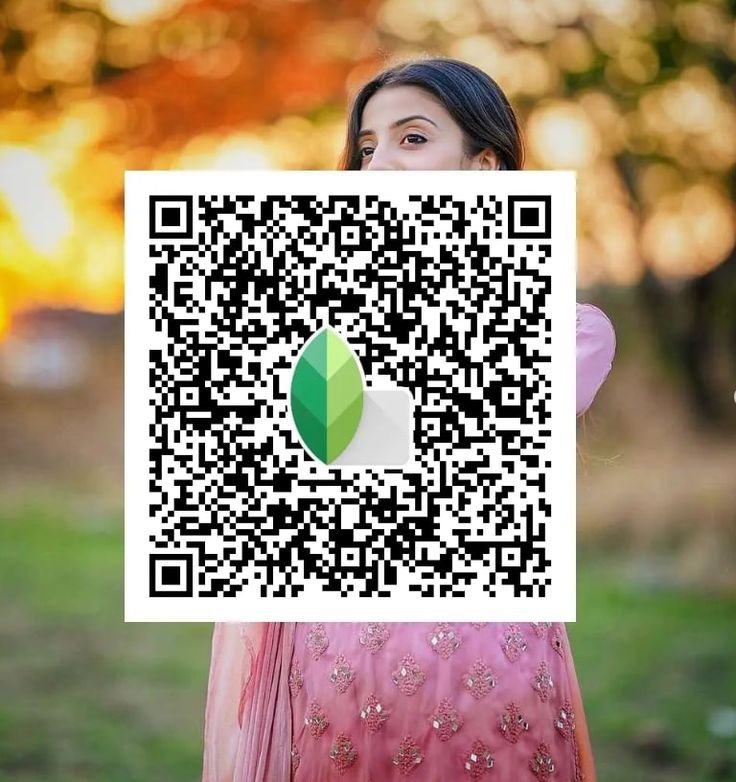
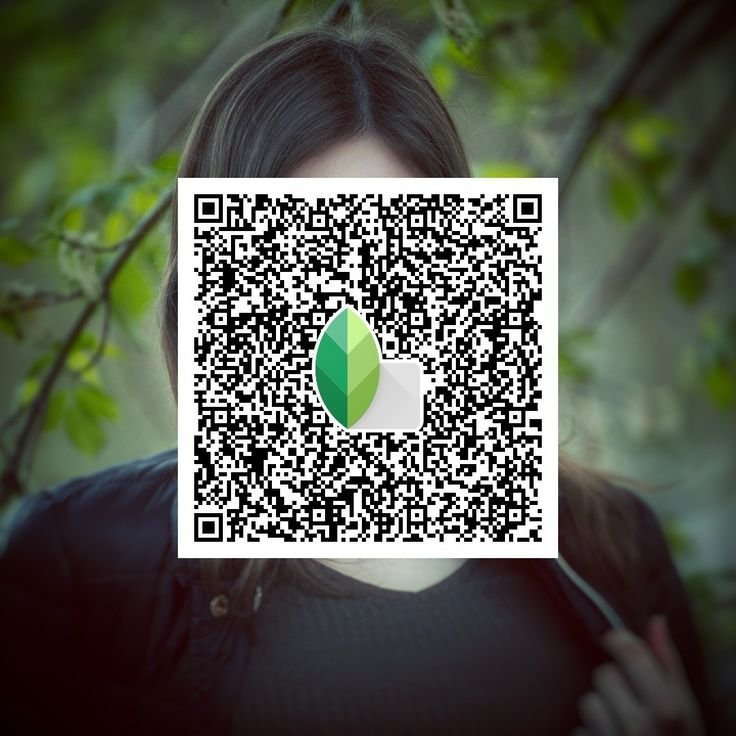


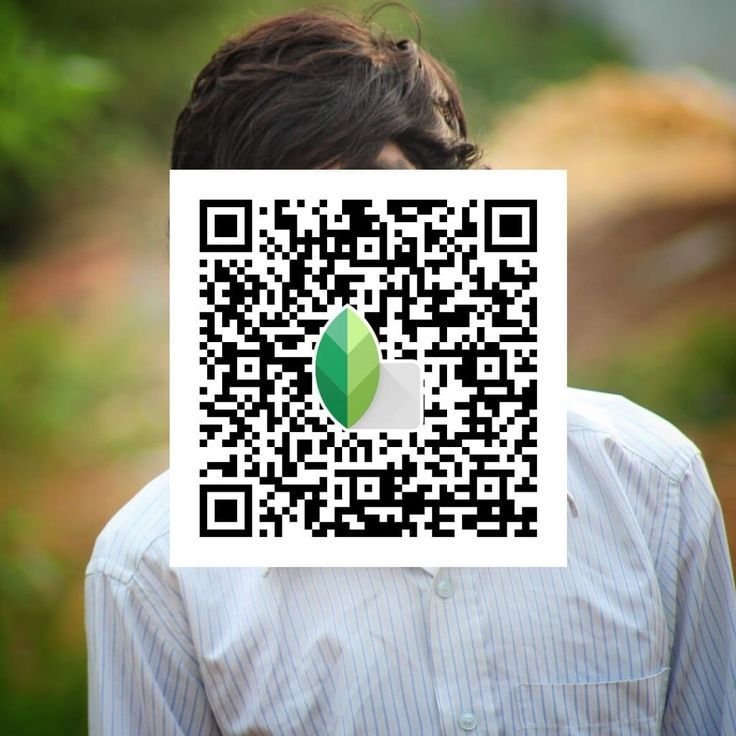

Why Use Portrait Snapseed QR Codes?
1. Consistency in Editing
When you’re working on a series of portrait photos—whether for a client or personal project—consistency is key. Using Portrait Snapseed QR Codes ensures that every image you edit follows the same set of adjustments, resulting in a uniform and cohesive look. Whether you’re working with a DSLR or smartphone camera, applying a QR code to each photo ensures that all the portraits have the same editing style, providing a professional, polished finish.
2. Speed and Efficiency
Applying the same edits to multiple photos can be time-consuming, especially when you’re working on a large batch of portraits. By creating a Snapseed QR code preset, you eliminate the need to manually apply the same settings to every photo. A few taps to scan the code, and you’re done—this can significantly speed up your workflow, making it ideal for photographers who need to edit multiple images quickly and efficiently.
3. Easy Sharing and Collaboration
Another huge advantage of Snapseed QR codes is the ability to share your editing presets with others. If you have a specific portrait style you prefer, or a custom edit you use frequently, you can create a portrait Snapseed QR code and share it with friends, clients, or collaborators. They can scan the code and instantly apply the same look to their photos, making it easier to maintain consistency across multiple photographers or creative teams.
4. Enhance Your Portraits Instantly
Creating a beautiful portrait photo takes more than just capturing the image. You also need to apply various adjustments, such as smoothing skin tones, enhancing details, or brightening the eyes. Portrait Snapseed QR codes allow you to do all this in an instant. Whether you’re looking to create a dramatic look or a soft, natural effect, Snapseed’s QR code feature gives you the flexibility to customize your portraits without the hassle.
Read Also: How to Create a Snapseed QR Code?
How to Create a Portrait Snapseed QR Code?
Creating your own Portrait Snapseed QR Code is easy and can be done in just a few simple steps. Here’s a step-by-step guide to help you get started:
Step 1: Open Your Image in Snapseed
Launch the Snapseed app and select the portrait photo that you want to edit. This could be any portrait taken with your phone or DSLR camera. Snapseed supports high-resolution photos, including HD 8K and 16K images, so whether you are working with high-end camera shots or casual snaps, Snapseed will work seamlessly.
Step 2: Apply Your Desired Edits
Snapseed offers a vast array of editing tools to enhance your portraits. From skin smoothing to adjusting brightness and contrast, you have full control over the look of your image. You can use tools such as:
- Portrait (Skin Smoothing): This tool is perfect for creating smooth skin in portrait shots without making them look artificial. It helps remove blemishes and imperfections while preserving the natural look of the face.
- Tune Image: Adjust exposure, contrast, saturation, and more to enhance the overall look of the portrait.
- Details: Sharpen your photo and enhance fine textures in the portrait, such as hair, eyes, or fabric.
- Vignette: Add a soft, blurred edge around your portrait to focus the viewer’s attention on the subject.
After applying your desired edits, review the image to ensure it reflects the look you want.
Step 3: Save Your Look
Once you’re happy with the adjustments, save your edits as a Look in Snapseed. This allows you to easily apply the same edits to other photos or generate a Snapseed QR code preset that can be shared.
To save your preset, tap the Tools tab, scroll down to the Save Look option, and tap it. Give your Look a name, and it will be stored in the app for future use.
Step 4: Generate the QR Code
To create the Snapseed QR code for your preset, go to the Looks section in Snapseed. You’ll see a list of saved Looks, including the one you just created. Tap the Generate QR Code button. Snapseed will create a unique QR code that encodes all the settings and adjustments you made.
Once the QR code is generated, you can share it with others, upload it to your website, or store it for future use. Scanning this QR code will instantly apply the same editing parameters to any photo.
How to Apply a Portrait Snapseed QR Code?
Now that you’ve created your Portrait Snapseed QR Codes, it’s time to apply it to your own photos or share it with others. Here’s how to use Snapseed QR codes effectively:
1. Open Your Image in Snapseed
Launch the Snapseed app and open the photo you want to edit. It could be any portrait that you want to enhance using your custom Portrait Snapseed QR Code.
2. Scan the QR Code
Tap on the Tools menu and select QR Code Scanner. Use your camera to scan the Snapseed QR Code you’ve created or received. The app will recognize the QR code and instantly apply all the edits stored in the code to your image.
3. Review and Final Adjustments
Once the QR code has been applied, review the edited portrait. If needed, you can fine-tune the image further by using Snapseed’s other editing tools. This ensures that your portrait looks exactly as you envision it.
4. Save Your Edited Image
Once you’re satisfied with the final result, save your edited image in your preferred format. Snapseed supports high-quality output, whether you’re saving a HD 4K image or a high-resolution DSLR shot.
Read Also: Which is Better, Snapseed or Lightroom?
Types of Portrait Snapseed QR Codes to Use
There are many different Portrait Snapseed QR codes you can create and use, depending on the style and effect you want to achieve. Some examples include:
1. Face Smooth Snapseed QR Code
This type of Snapseed QR code is ideal for softening the skin in portrait photos. By using the Portrait tool in Snapseed, you can smooth out any blemishes, wrinkles, or uneven tones, giving the subject a flawless appearance.
2. HDR Portrait Snapseed QR Code
For a dramatic and high-definition look, the HDR Portrait Snapseed QR code enhances the details and textures in your photo, making it look more vibrant and sharp. This is perfect for HD 4K or 16K portrait photography where you want to highlight every detail.
3. Soft and Natural Look
If you prefer a soft, natural look for your portraits, create a Snapseed QR code preset that enhances the warmth and softens contrasts. This will give your portraits a dreamy, romantic feel, ideal for portraits of couples or outdoor portraits in natural light.
4. High Contrast Look
For portraits that really pop, a high contrast portrait Snapseed QR code increases the difference between light and dark areas of the image, adding more depth and drama to the photo.
Conclusion: Master Portrait Editing with Snapseed QR Codes
Portrait Snapseed QR codes are an excellent tool for photographers who want to maintain a consistent editing style across multiple images. Whether you’re looking to create a Snapseed QR look for portraits, smooth skin tones, or enhance facial details, these codes make it easier than ever to apply your favorite edits with a single scan. The ability to share Snapseed QR codes with others also opens up new opportunities for collaboration and sharing creative work.
By learning how to create, use, and share portrait Snapseed QR codes, you can streamline your workflow, save time, and take your portrait editing skills to new heights. Whether you’re working with Snapseed QR codes for HD 4K portraits or experimenting with a Face Smooth Snapseed QR code, Snapseed’s QR feature offers an effortless way to achieve professional-quality edits in minutes. Happy editing!
- Snapseed QR Code Blue and Brown - May 20, 2025
- Is Snapseed Good for Photo Editing? - May 2, 2025
- What are the Benefits of Using Snapseed QR Codes? - April 28, 2025