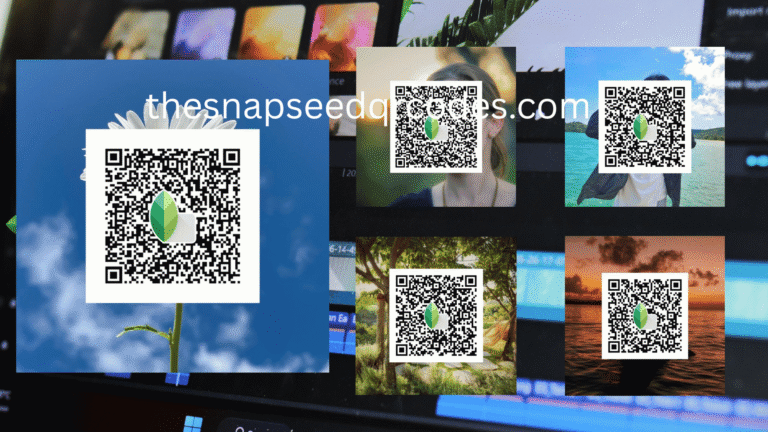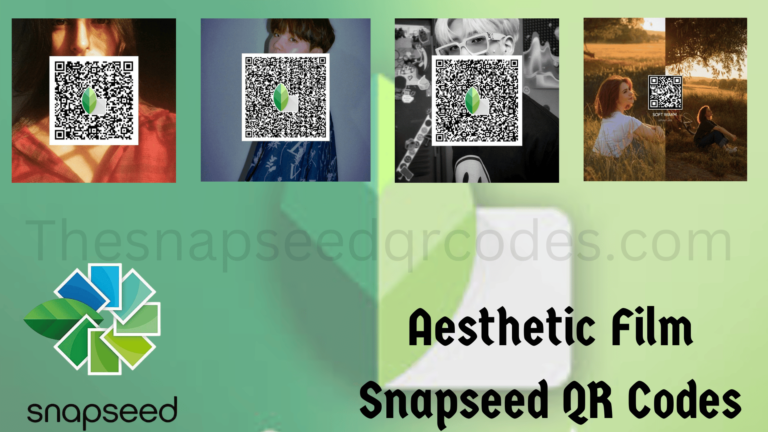How to Scan a Snapseed QR Code?
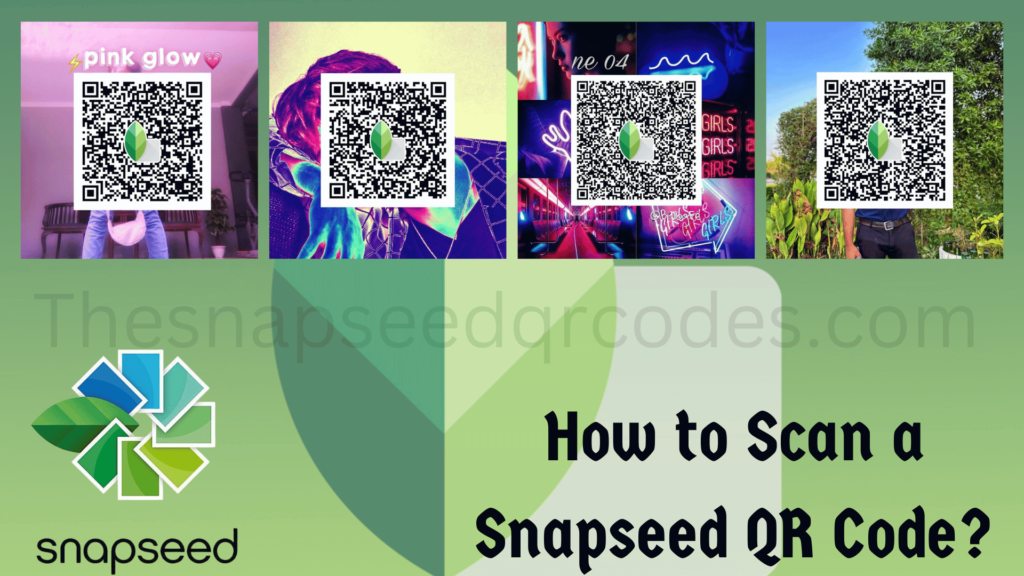
If you’re a user of the Snapseed app or planning to edit any image, you might be wondering how to scan a Snapseed QR code on Android or iOS. Snapseed has become one of the top choices for photo editing, offering a range of powerful tools for both beginners and professionals. One of its standout features is the ability to use Snapseed QR Codes, allowing you to quickly apply custom editing presets to your photos. Whether you’re using Snapseed QR Look, Portrait Snapseed QR Codes, or presets tailored for HD 4K or 16K, these codes make the editing process more efficient and enjoyable.
In this guide, we will walk you through the simple steps to scan a Snapseed QR Code on both Android and iOS devices. You’ll learn how to apply these QR codes from your photos or gallery, making it easy to replicate stunning photo edits with just a scan. Get ready to enhance your Snapseed editing experience and streamline your workflow.
What is a Snapseed QR Code?
Before diving into the scanning process, let’s briefly go over what Snapseed QR Codes are and how they function.
A Snapseed QR Code is a scannable code that contains preset photo-editing settings. It allows you to apply custom editing effects and adjustments to any image quickly, simply by scanning the QR code. This eliminates the need to manually adjust sliders or replicate editing settings—everything is done for you.
The Snapseed QR Code preset can range from Face Smooth Snapseed QR Code for portrait enhancements, to Snapseed QR Codes HD 4K that help achieve ultra-high-definition results, and even specific settings for Lightroom Presets Snapseed QR Codes.
Now that you have a basic understanding of Snapseed QR Codes, let’s explore how you can scan and apply them on your photos.

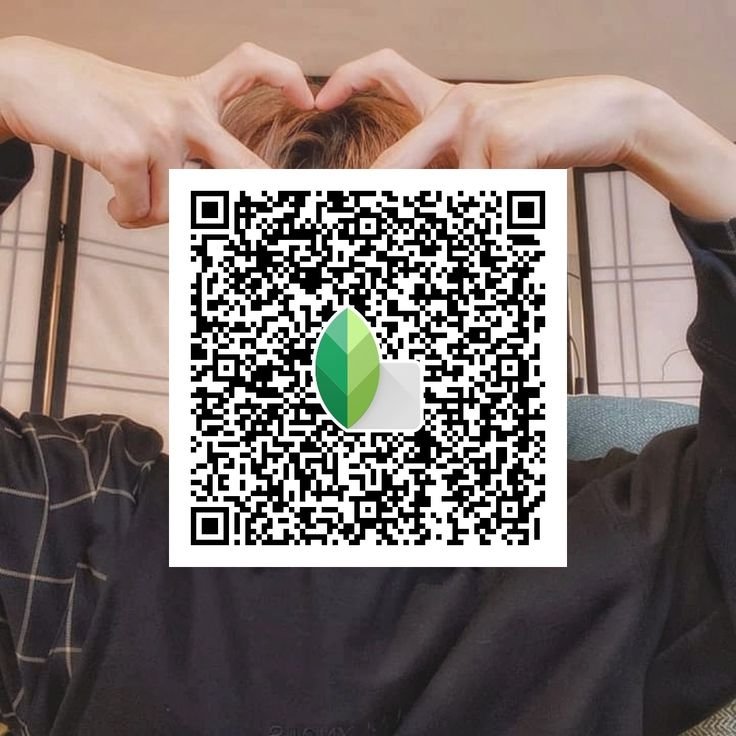
How to Scan a Snapseed QR Code on an Android Phone?
If you’re using an Android device, scanning a Snapseed QR code is quick and simple. Just follow the steps below:
- Download and Install the Snapseed App: Before scanning QR codes, you need to have the Snapseed app installed on your Android device. Head over to the Google Play Store, search for “Snapseed,” and download the app for free.
- Open the App and Navigate to the Photo: Once Snapseed is installed, open the app. Tap the “+” sign to select a photo from your gallery that you’d like to apply the QR code settings to.
- Locate the QR Code Option: Tap on the editing icon (looks like a pencil) at the top of the screen. Scroll to the “Tools” section, and you will see an option labeled “QR Code.”
- Scan the QR Code: After selecting QR Code, a camera window will open, prompting you to scan the Snapseed QR code. Hold your phone steady while scanning the code. You can either scan the code directly from a printed page or from a digital QR code shared with you.
- Apply the Preset: Once the QR code is scanned, the preset adjustments will automatically apply to your image. If you’re satisfied with the results, tap “Apply” to save the photo or tweak the settings further before saving.
- Save and Share: Finally, save your edited photo in your gallery or share it directly to your social media platforms.
How to Scan a Snapseed QR Code on an iOS Device?
For iOS users, the process of scanning a Snapseed QR Code is very similar. Here’s how you can do it:
- Install the Snapseed App: If you don’t already have Snapseed installed, visit the Apple App Store, search for Snapseed, and install it on your iPhone or iPad.
- Open Snapseed and Choose Your Photo: Launch the Snapseed app, and tap the “+” icon to select a photo from your gallery or camera roll.
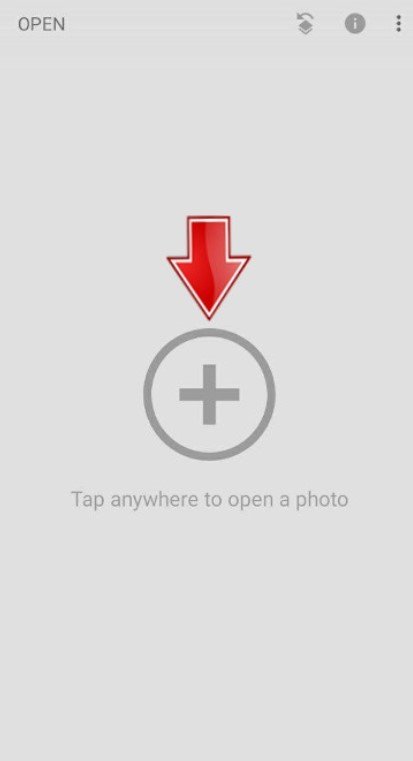
- Find the QR Code Option: In the Snapseed interface, tap the pencil icon to enter editing mode. Navigate to the “Tools” section, where you will find the QR Code option.
- Scan the QR Code: When you tap on QR Code, the camera interface will open. Point your camera at the Snapseed QR Code you want to scan. This could be a printed QR code or one you have received digitally.
- Apply the Preset: Once the QR code is scanned, the preset applied to the image will automatically adjust the photo based on the settings embedded in the code. If you’re happy with the result, simply tap Apply.
- Save and Share Your Edited Photo: Once you’re satisfied with the edit, save your photo to your gallery or share it directly to social media.
Using Snapseed QR Codes from Photos or Gallery
There are also options to use Snapseed QR Codes directly from your gallery or photos. Here’s how to use Snapseed QR Codes from photos or your gallery:
- Scan from a Photo: If you have a QR code saved as an image file on your phone, you can directly open that file in Snapseed. Simply tap the “+” sign to add a photo, and then scan the QR code from within the app. Follow the same steps as above to apply the preset settings to your image.
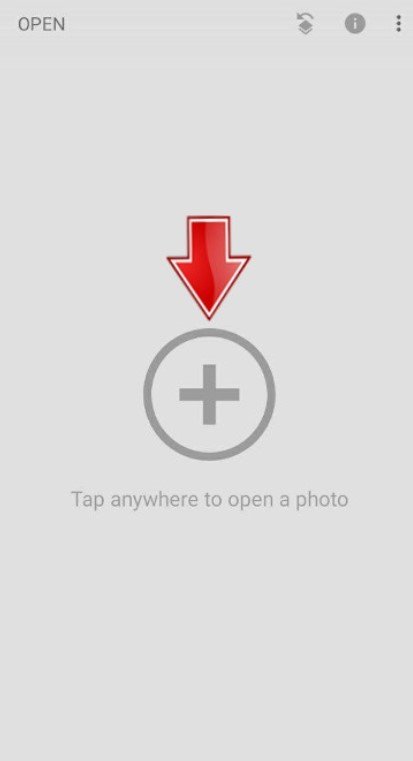
- Scan from Gallery: If you want to apply a preset to an image already in your gallery, simply open that image in Snapseed and follow the process to access the QR Code option. Once you scan the QR code, Snapseed will apply the preset directly.
Types of Snapseed QR Codes and Their Uses
Snapseed QR Codes can be used to apply a variety of different effects and enhancements to your photos. Some common types of Snapseed QR codes include:
1. Portrait Snapseed QR Codes
These presets are specifically designed to enhance portrait photography, smoothing skin, improving lighting, and highlighting facial features. If you’re a photographer or content creator, portrait Snapseed QR Codes can make your work stand out with professional-quality retouching in seconds.
2. HD 4K Snapseed QR Codes
For high-resolution imagery, Snapseed QR Codes HD 4K can bring out fine details in your photos. Whether you’re working with landscapes, portraits, or close-ups, applying an HD preset ensures that your photos remain sharp and vivid, even when viewed on high-definition screens.
3. Face Smooth Snapseed QR Code
Perfect for achieving a flawless, polished look, Face Smooth Snapseed QR Code removes blemishes and imperfections while maintaining natural facial features. This is ideal for portrait photography, enhancing the overall quality of skin texture in your shots.
4. Aesthetic and Cinematic Snapseed QR Codes
These presets create an aesthetic or cinematic vibe for your photos, adding mood and depth to your images. Aesthetic Film Snapseed QR Codes are perfect for photographers who want to create a unique style, while Cinematic Vibes QR codes add a touch of drama to your photos, ideal for creative work.
5. Lightroom Presets Snapseed QR Codes
Some photographers prefer the look of Lightroom Presets Snapseed QR Codes, which can bring the effects of Adobe Lightroom to the Snapseed app. If you’re used to the Lightroom interface but want to streamline your workflow, these QR codes give you the flexibility to achieve similar looks in Snapseed.
Key Benefits of Using Snapseed QR Codes
- Time-Saving: Snapseed QR Codes allow you to apply complex edits to your photos in just a few seconds, saving you valuable editing time.
- Consistency: With QR codes, you can maintain consistency across multiple images by applying the same preset to all of them.
- Sharing Made Easy: Share your custom edits with others effortlessly by creating QR codes for your Snapseed presets. Whether you’re a photographer, influencer, or hobbyist, this feature allows for easy sharing of looks and styles.
- Creativity: QR codes open up endless possibilities for creativity by enabling you to experiment with different looks and styles, whether it’s Moody Black & White, Urban Grit, or any other aesthetic you prefer.
- Customizable: You can also create your own presets and share them with friends or clients, allowing for personalized photo edits that reflect your unique style.
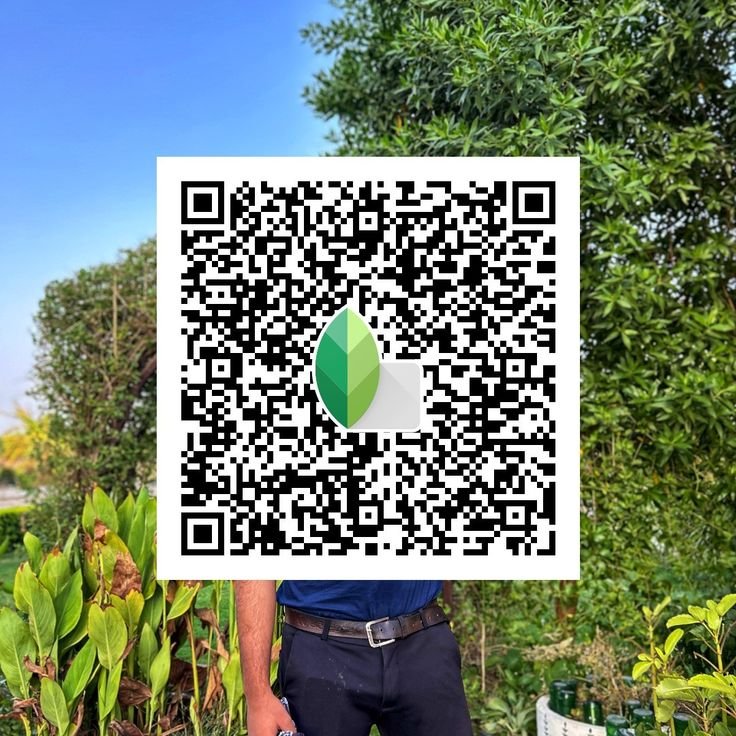

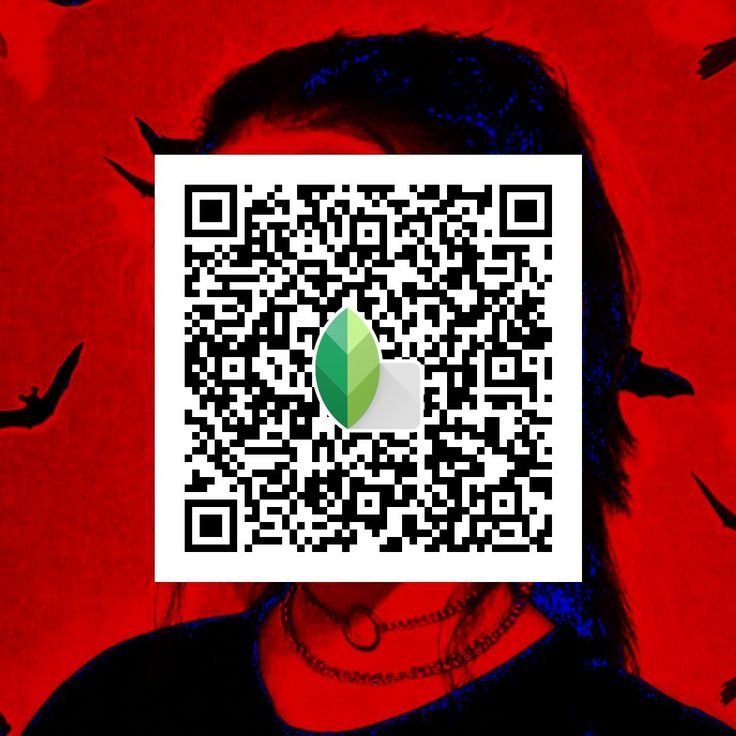
Conclusion: The Power of Snapseed QR Codes
Snapseed’s QR code feature has revolutionized the way photographers and content creators edit and share photos. By scanning these codes, you can instantly apply professional-quality presets to your images, whether you’re a beginner or an expert. Whether you are using Snapseed QR Codes for HD 8K or portrait enhancements, the app provides a simple, effective way to create stunning visuals.
As a Snapseed QR Code provider, we are committed to bringing you the latest presets and updates, allowing you to explore all that Snapseed has to offer. From Face Smooth Snapseed QR Codes to cinematic styles, we have all the tools you need to enhance your photography and streamline your editing workflow.
So, whether you’re looking to transform your photos for social media or create professional-grade imagery, Snapseed QR Codes provide a seamless, efficient, and creative solution. Happy editing!
- Snapseed QR Code Blue and Brown - May 20, 2025
- Is Snapseed Good for Photo Editing? - May 2, 2025
- What are the Benefits of Using Snapseed QR Codes? - April 28, 2025